Create a New Map
Create a new map in minutes. Simply search for the framework and upload your content. Mapper will create a Map Report that's quick and easy to review, adjust and download.
Go to the Dashboard mapper.nexefy.com/dashboard
Click the Begin button in the New Map Banner
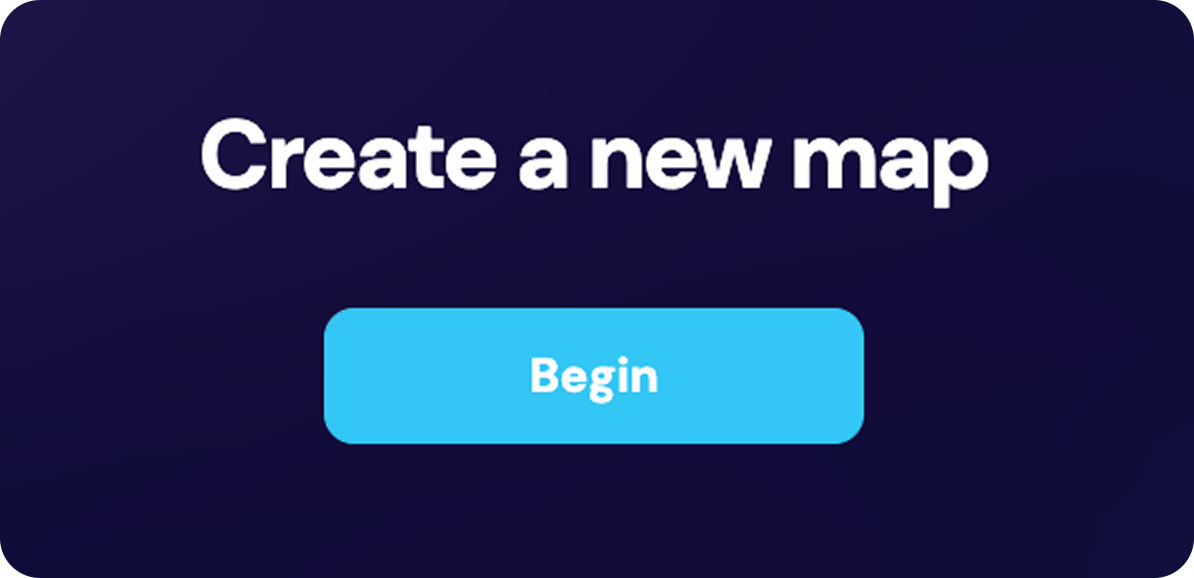
Or click New Map in the navbar.

1. Search for the Framework
Use the search bar to enter the name of the qualification, skill set, or unit of competency you want to map.
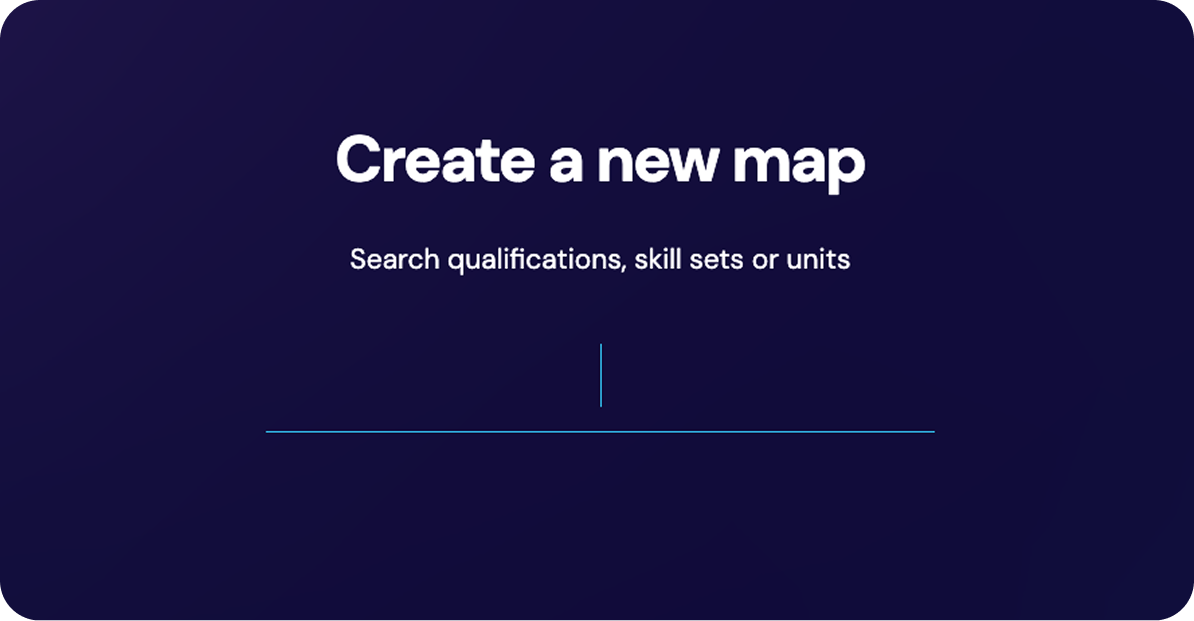
Note: You can map a single unit or multiple units within a qualification or skillset. To map multiple units associated with a specific qualification or skill set, search for it and select the units you want to map.
To refine results click the filter toggle buttons:
- Qualification/Skill Set: Focus on complete qualifications or skill sets.
- Unit of Competency: Show individual units of competency.

2. Select Mapping Framework
Select either:
- A single unit

- Multiple units within a qualification (this will create a collection on the dashboard under the qualification or skillset name for easier organisation)

Click confirm to continue.
3. Upload Content
Upload your training content and assessment tool files;
- Drag files from your computer into the upload box or;
- Click Browse Computer and find the files in your file explorer.
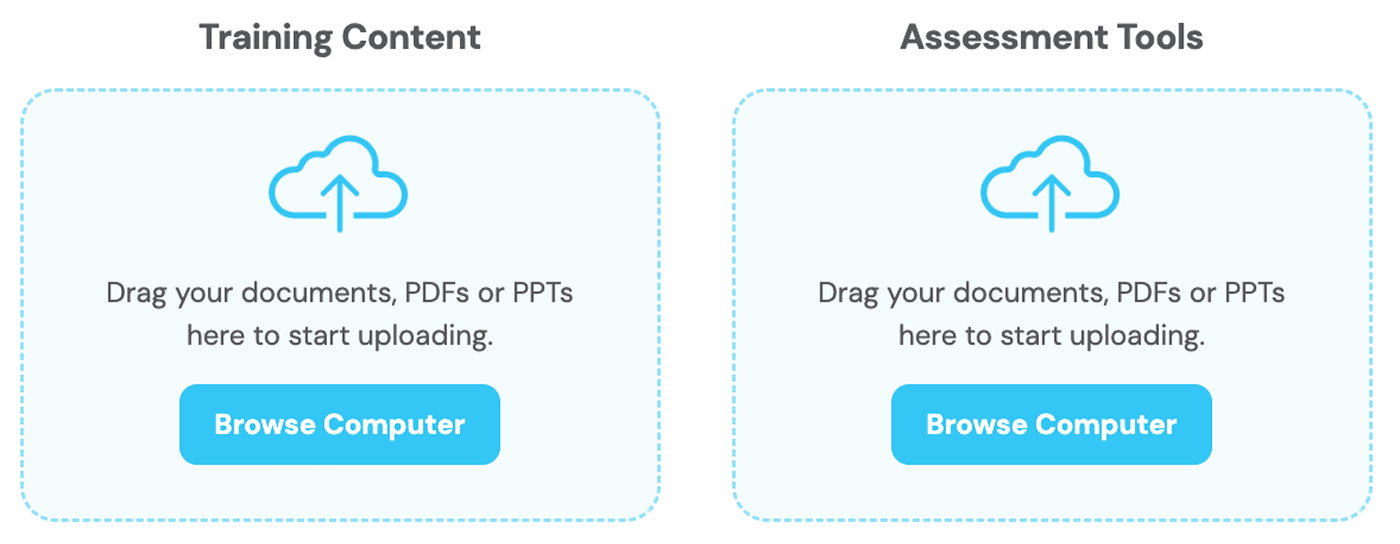

When creating a map for a qualification or skill set:
By default, Apply files to all units is active. To assign files to each unit separately, click the toggle to change "all units" to "each unit".

A credit estimate will appear in the bottom right of the screen. If you don’t have enough credits, you can continue with partial map or top up.
When your files have uploaded, click Map.
The map report will open and you can view the results as they are processed.


