Managing Versions
Manage map versions effortlessly by viewing or updating your map to ensure you always have the latest version at hand.
Create a New Version
If you have already mapped a unit, and you want to update it, you can create a new version.
To create a new version of an existing map follow the Create a New Map process. This map will appear as a new version in the versions pane within the control panel.
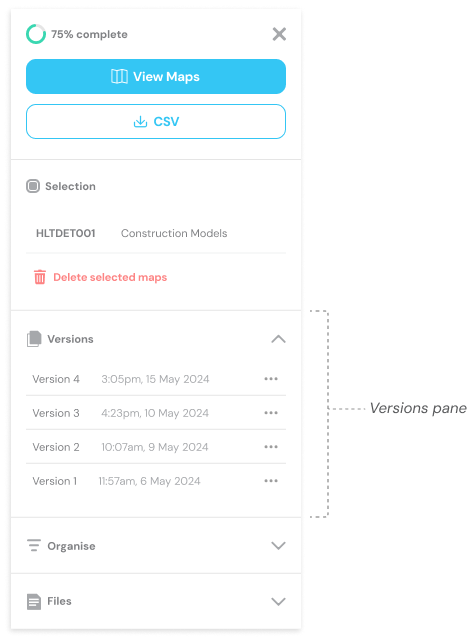
View a version
From the Dashboard
1. Click the relevant map card.
2. In the control panel, click the Versions pane.
3. Click the three-dot menu next to the version you want to view.

4. Select View from the dropdown menu.
5. The map report page will open to the selected version.
From the Map Report screen
1. From a Map Report, select the map tab you wish to view.

2. In the control panel, click the Versions pane.
3. Click the three-dot menu next to the version you want to view.

4. Select View from the dropdown menu.
5. The map report will now display the selected version.
Note: To view versions within a collection, you must first open the collection and select the unit tab you wish to view, then select the version.
Delete a version
Note: If there is only one version, this process will delete the whole map
From the Dashboard
1. From the Dashboard click the relevant map card.
2. In the control panel, click the Versions pane
3. Click the three-dot menu next to the version you want to delete.

4. Select Delete from the dropdown menu.
5. In the pop-up, click Delete to confirm.
From the Map Report
1. From the Map Report, select the relevant unit tab.
2. In the control panel, click the Versions tab.
3. Click the three-dot next to the version you want to delete.

4. Select Delete from the dropdown menu.
5. In the pop-up, click Delete to confirm.


