Managing a Map Analysis
Easily manage maps during analysis by pausing, resuming, or canceling, with progress indicators keeping you informed.
In this article:
Viewing the progress of a map analysisPause or resume a map analysisCancel a map in analysisViewing the progress of a map analysis
From the Map Report
The progress of the map analysis is displayed by:
- The Progress line at the top of the screen shows overall progress of Mapper’s analysis.

- The Dials in the overview banner show progress of met criteria (when Mapper has finished it’s analysis, the dials will show the total percentage of met criteria on the current map).
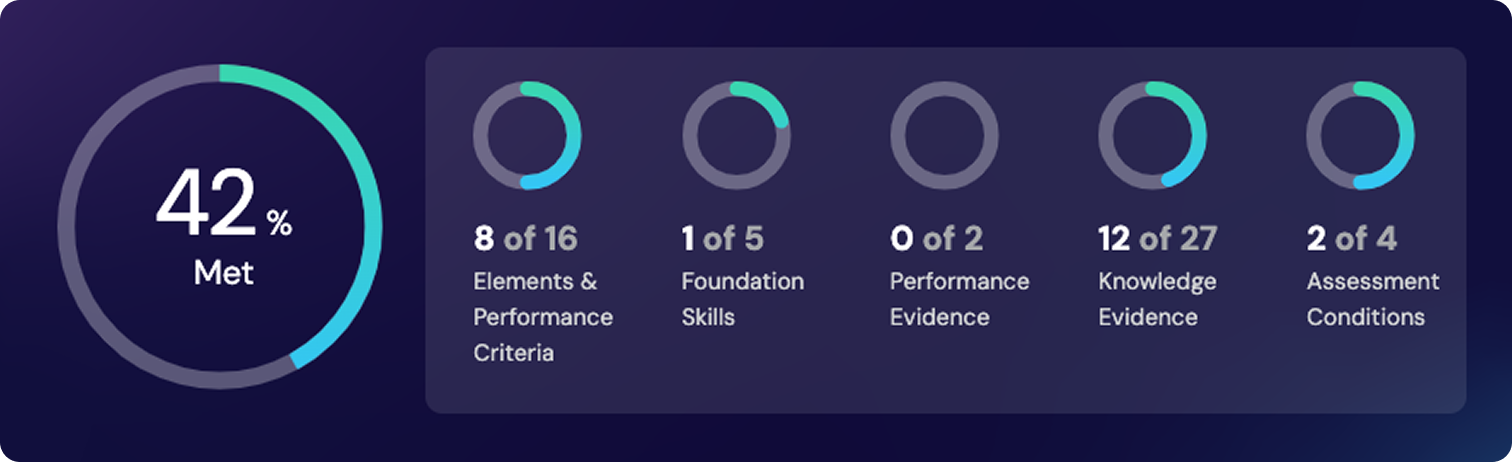
- Loading icons will appear on each criterion and will resolve into a met or not met status when Mapper’s analysis is complete.

Learn about reading map report results →
On the Dashboard
The progress of the map analysis is displayed on a map card with:
- A loading status icon when analysis is in progress
- A loading bar in the blue background behind the map title

Pause or resume a map analysis
Note: Pausing a map will prevent Mapper from using any additional credits while the map analysis is paused.
From the Dashboard
Pause map analysis
1. On the map card, hover over the analysing status icon and the pause icon will appear.
2. Click the pause icon.

Resume map analysis
1. Hover over the pause icon and the play icon will appear.
2. Click the play icon.

From the Map Report
Pause map analysis
1. Click the Pause button at the top right of the screen.
The Pause button will change to the resume button and the map will pause.

Resume map analysis
1. Click the Resume button.
The button will change to the Pause button and the map will resume.

Cancel a map in analysis
1. Navigate to the Dashboard and click a map that is currently analysing.
2. From the control panel, click Cancel selected map.
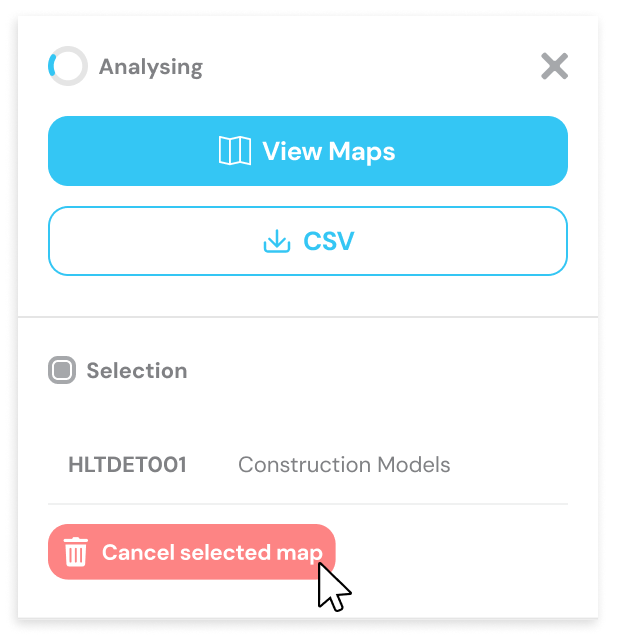
3. In the pop-up, click Cancel map. The map will no longer appear in your dashboard.



